You can handle events using v-on on Vue.
Create a Project
Let's create a project again to test an example.
2021.06.02 - [Web/JavaScript] - [Vue] Getting Started with Vue3 + TypeScript + TailwindCSS
And I recommend you read my previous Vue topics.
Click Event
Let's make a counter example.
This example has two buttons for an up and down counter.
<h2 class="mb-2 text-xl font-medium text-green-600">Counter</h2>
<div>Value: {{ counter }}</div>
<div class="mt-2 flex">
<button v-on:click="clickUp" class="btn mr-2">Up</button>
<button @click="clickDown" class="btn">Down</button>
</div>data: function () {
return {
counter: 0,
};
},
methods: {
clickUp: function () {
this.counter += 1;
},
clickDown: function () {
this.counter -= 1;
},
},At last, we make a function.
Every function should be in methods property.
You can access the variable through this in the function.
You can add functions to HTML tag via v-on directive or simply @.

Now, let's give parameters to a function.
<h2 class="mb-2 text-xl font-medium text-green-600">Counter</h2>
<div>Value: {{ counter }}</div>
<div class="mt-2 flex">
<button v-on:click="clickUp(2)" class="btn mr-2">Up by 2</button>
<button v-on:click="clickUp(1)" class="btn mr-2">Up</button>
<button @click="clickDown" class="btn">Down</button>
</div>clickUp: function (step: number) {
this.counter += step;
},
Feel it how easy.
Key Event
You can also handle key events.
<h2 class="mt-8 mb-2 text-xl font-medium text-green-600">Key Event</h2>
<input
v-on:keyup.enter="showAlert(1)"
v-model="varStr"
placeholder="Input enter key"
class="px-2 rounded outline-none"
/>
<div>{{ varStr }}</div>showAlert: function (mode: number) {
if (mode === 1) {
alert("<Enter> pressed");
}
},If you press the <ENTER> key in the input element, the alert window pops up.
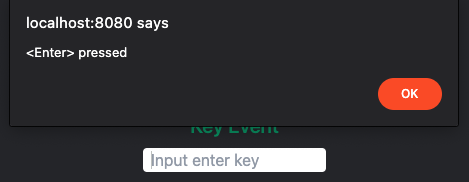
This is the available key list.
- .65 ~ .90 (A ~ Z)
- .48 ~ .57 (0 ~ 9)
- .space
- .delete
- .enter
- .tab
- .esc
- .up / .right / .down / .left
You can also handle a key event with combining special keys.
<h2 class="mt-8 mb-2 text-xl font-medium text-green-600">Key Event</h2>
<input
v-on:keyup.enter="showAlert(1)"
v-model="varStr"
placeholder="Input enter key"
class="px-2 rounded outline-none"
/>
<input
@keyup.enter.shift="showAlert(2)"
v-model="varStr"
placeholder="Input shift+enter key"
class="mt-2 px-2 rounded outline-none"
/>
<div>{{ varStr }}</div>showAlert: function (mode: number) {
if (mode === 1) {
alert("<Enter> pressed");
} else if (mode === 2) {
alert("<Shift+Enter> pressed");
}
},Press <SHIFT> + <ENTER> keys in the second input element and watch what will happen.

Below is the available key list.
- .ctrl
- .shift
- .alt
- .meta (Windows or Command)
You can combine multiple special keys.
'Web > JavaScript' 카테고리의 다른 글
| [Vue3] Handling Loop using v-for (0) | 2021.06.09 |
|---|---|
| [Vue3] Conditional Processing using v-if (1) | 2021.06.08 |
| [Vue3] Interacting with User Input using v-model (0) | 2021.06.06 |
| [Vue3] Property Binding using v-bind (0) | 2021.06.06 |
| [Vue3] Variable, Data Types, and Displaying it (0) | 2021.06.04 |




댓글